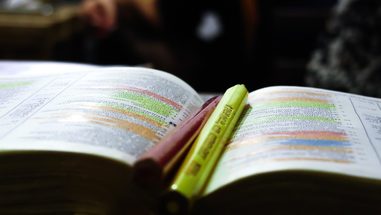Five Search Tools Students Forget to Use: Article that explains the five Google Search tools that help in reserach.
1. Key Words: Those words that are essential to your research
- What are the most important words?
- Use Key Concepts!
- Examples: "Constitution, " "Deforestation," "Climate Change," "surname"
- Google Autocomplete is your friend! As you type in your keywords, the drop down menu will appear, will help identify other search words or terms for your research.
2. Word Order Matters: Are the keywords/information you need in the right order?
- Google does NOT recognize capitalization or punctuation and some special characters.
- Google DOES recognize other characters such as #, $, %, @.
- Do NOT use common words like "a" or "the" as they are ignored, HOWEVER do use them in quotations.
- Ex: "Raven" and "The Raven" will give you different results.
- Remember: Spell correction is also your friend!
3. Assess your sites! Are they reliable?
- Don't use the first site you see until you know the facts/information is correct.
- Not sure? Use academic databases curated by the library for you. (research, databases)
- Ex: GALE, Britannica School, Blooms Literature, Science in Context, Infobase World History
- START a BIBLIOGRAPHY of all your relevant sites so you can go back to them later.
- Wikipedia is nice, but use as a starting point, not as the only source for your research.
4. Not Happy With Your Research Results? Try other methods.
- Modify your search if necessary.
- Define word(s) you don't know.
- RETHINK about your key words.
- Don't know what something is? Do a quick search of the topic or idea in a few tabs.
5. Research By Different Content Types
- Images & Video Searches
- Webpages
- Use "Google Books"
- Use "Google Scholar"
- Patents
- News
- Use quotes to search for an entire phrase.
- Use double quotes to search for an exact phrase.
- Ex: "Christine Smith"
- Use "Or" when you want to add to your search (it is case sensitive).
- Ex: "Searches and Seizures" OR "Bill of Rights"
- Narrow searches to find specific document types.
- Sample Files: PDF, DOC, DOCX, PPT, PPTX, TXT, KML (mapping files), DAT.
- Ex: Lewis and Clark Expedition filetype:DOC
8. Remove Invasive Results Using the MINUS Sign
- Use the minus sign to eliminate irrelevant sites.
- NO spaces after the minus sign.
- Ex: Salsa -dancing
9. INTEXT Operator Ensures The Word You Want Is ON the Page
- Ex: "search and Seizure" intext:Bill of Rights.
10. Use Ctrl F to Find Text In A Document And Speed Up Your Search
- Hit Ctrl F at the same time.
- Look for the box in the upper right hand corner and enter the word you are searching for.
- Can Find if and where the word exists in document or webpage.